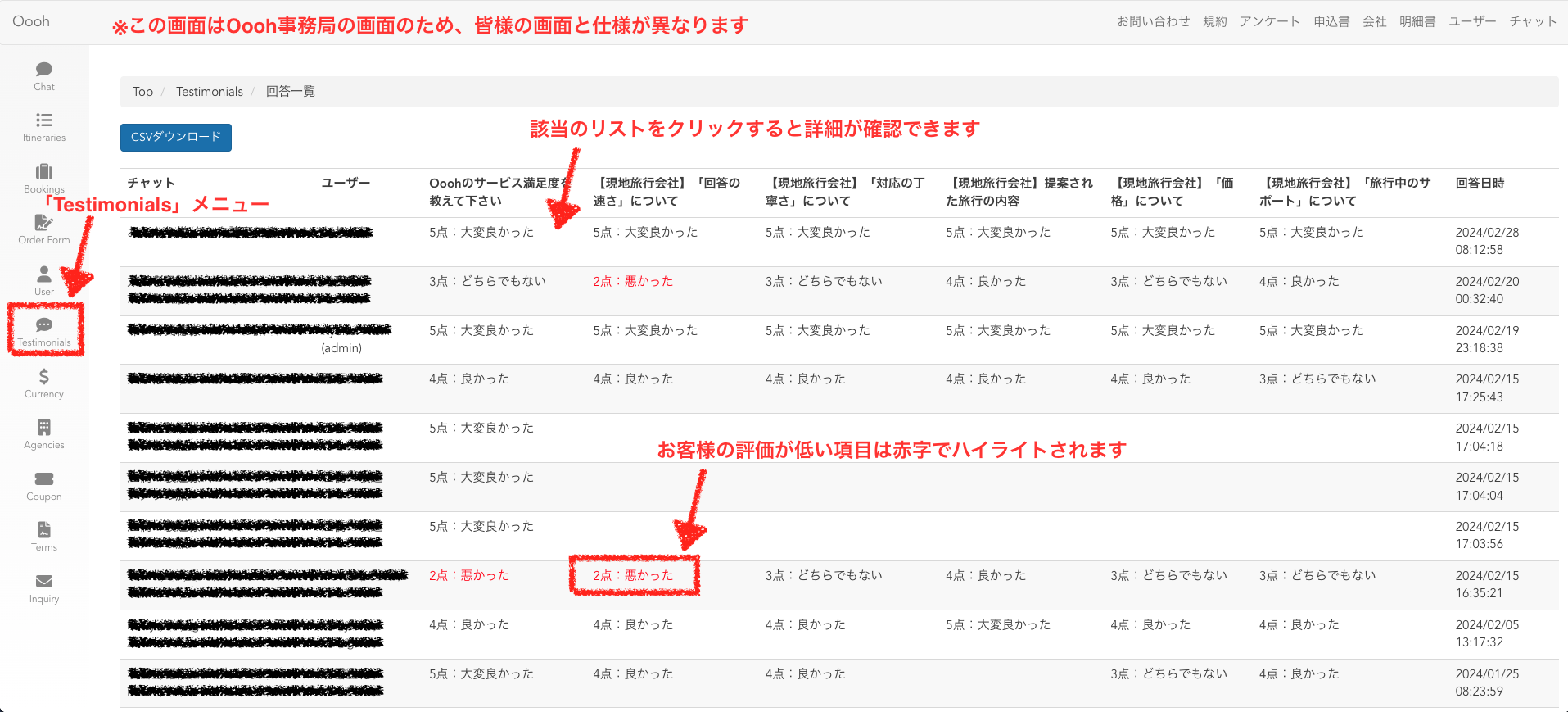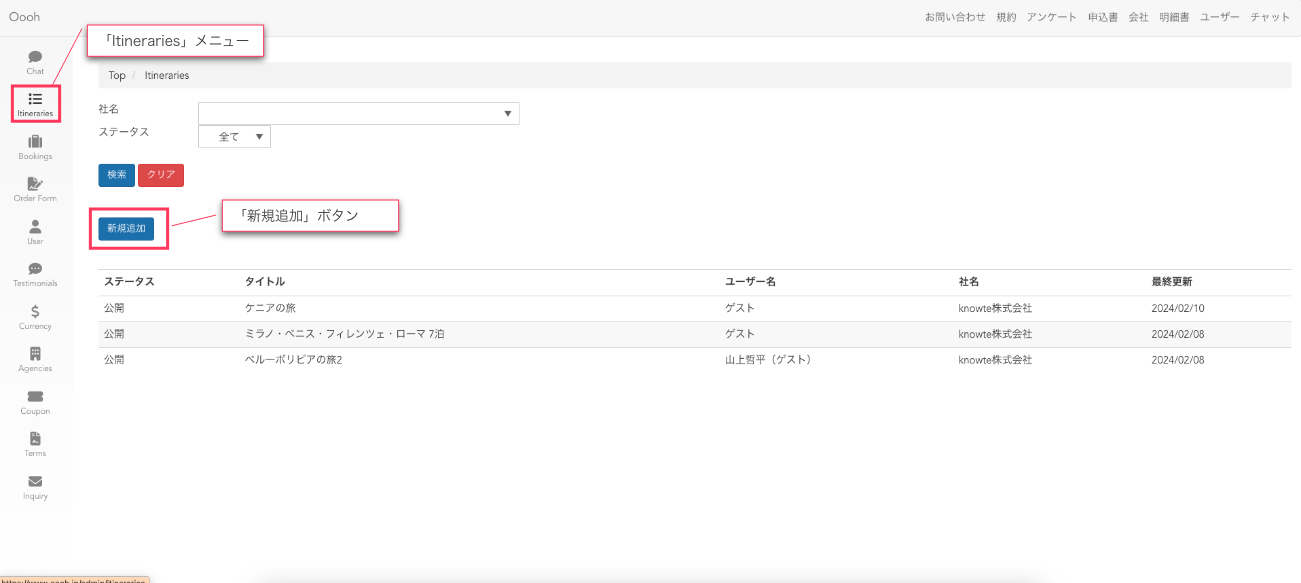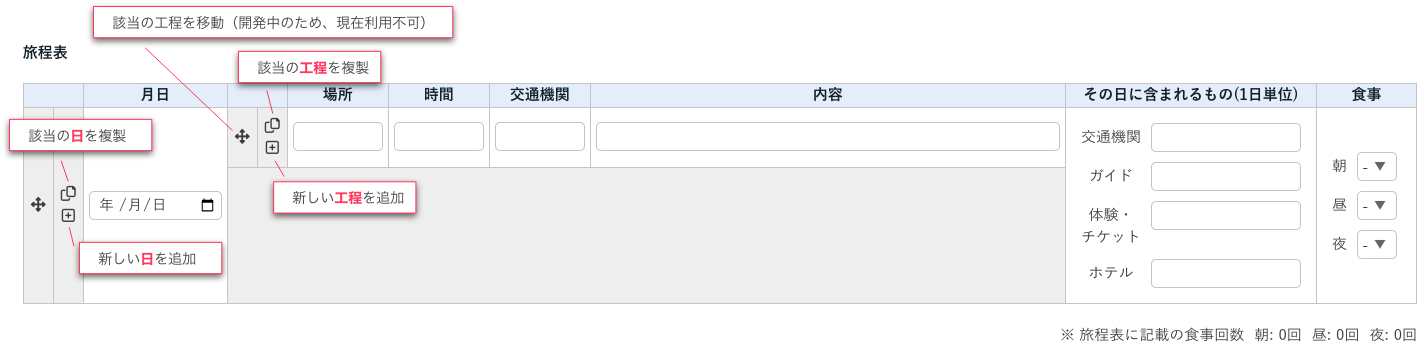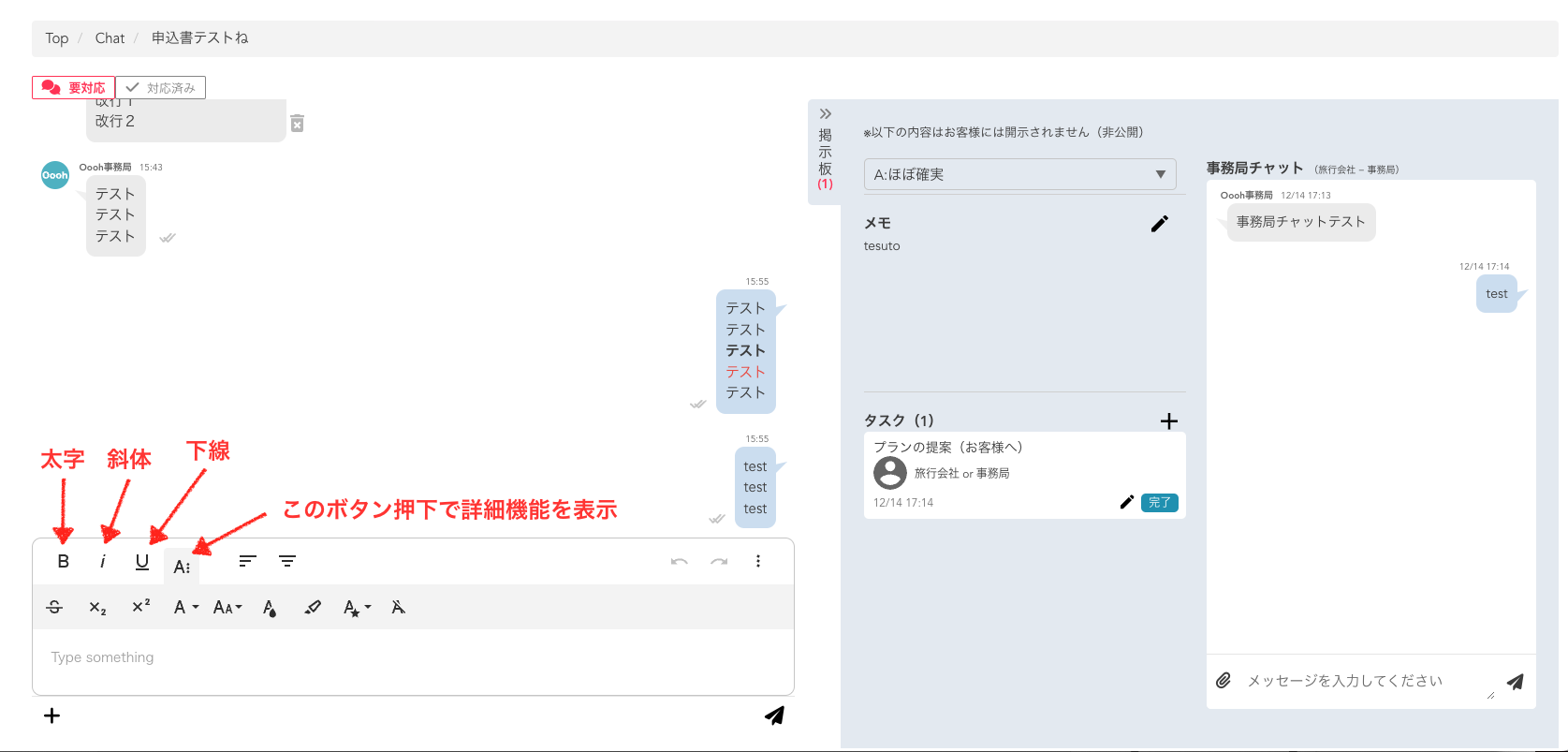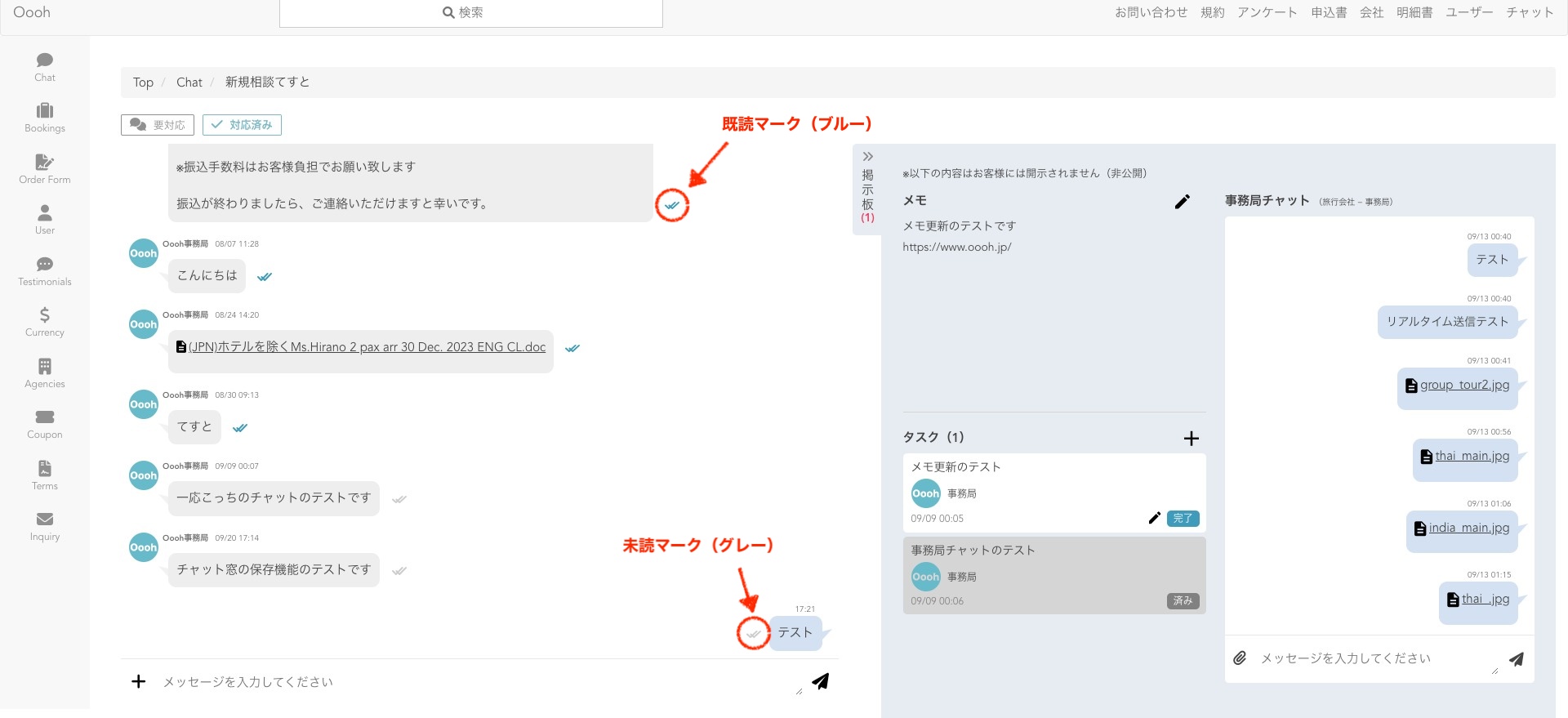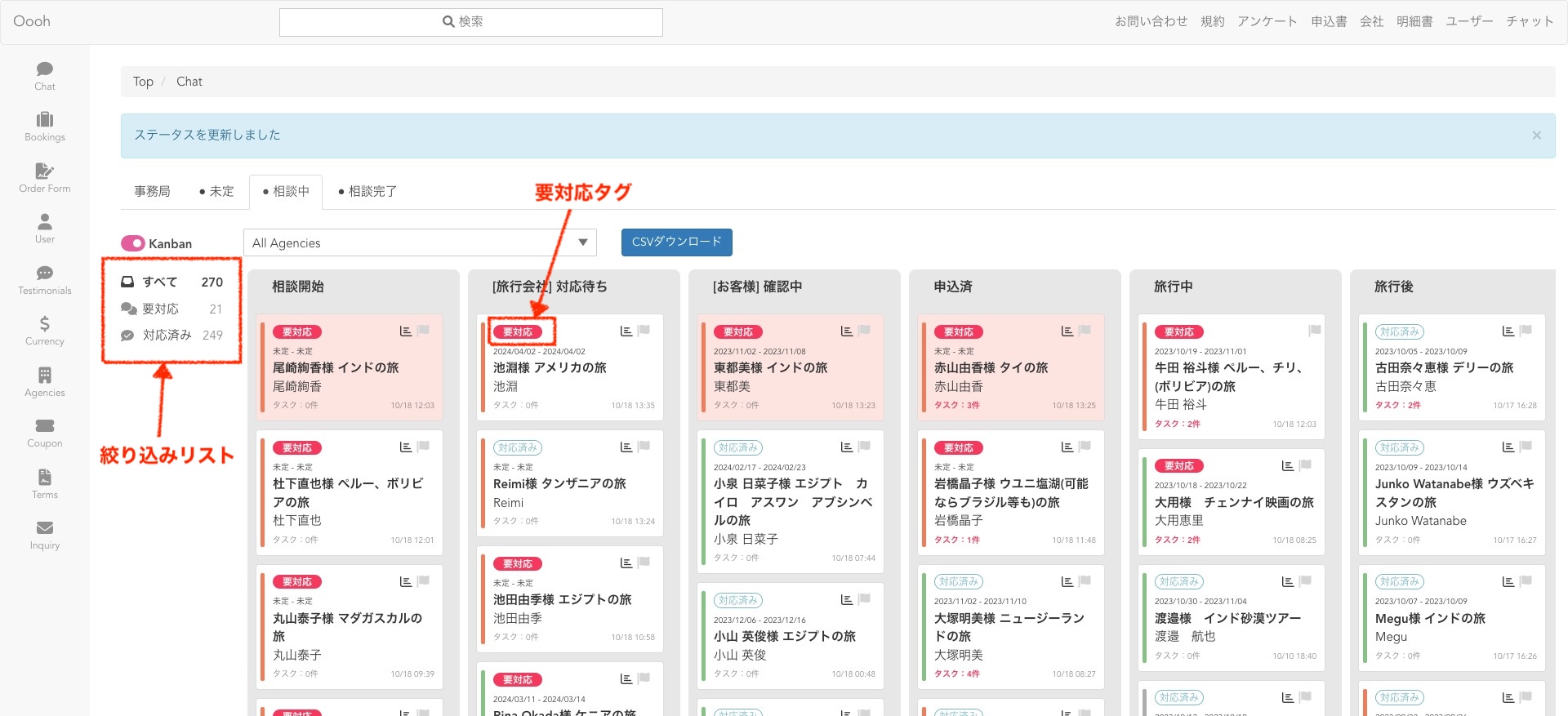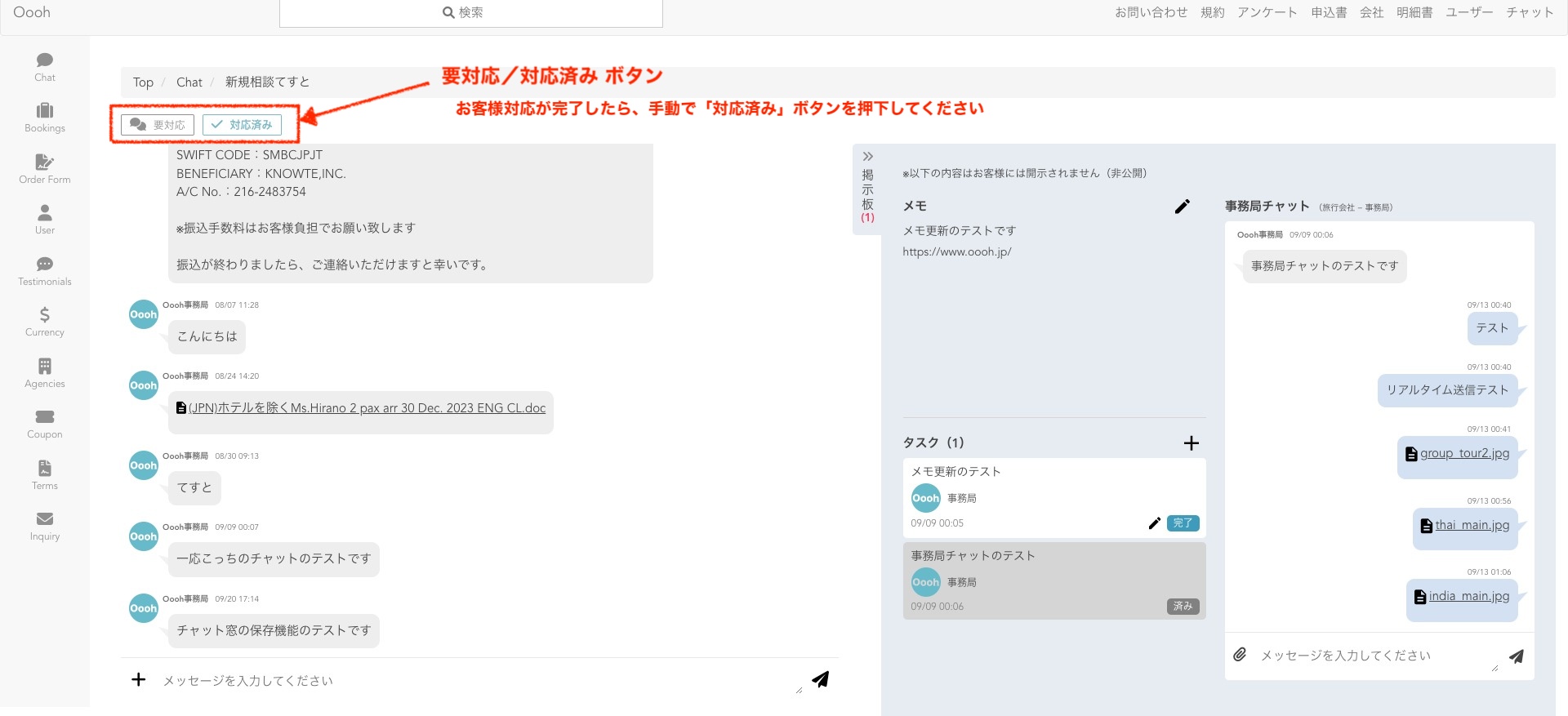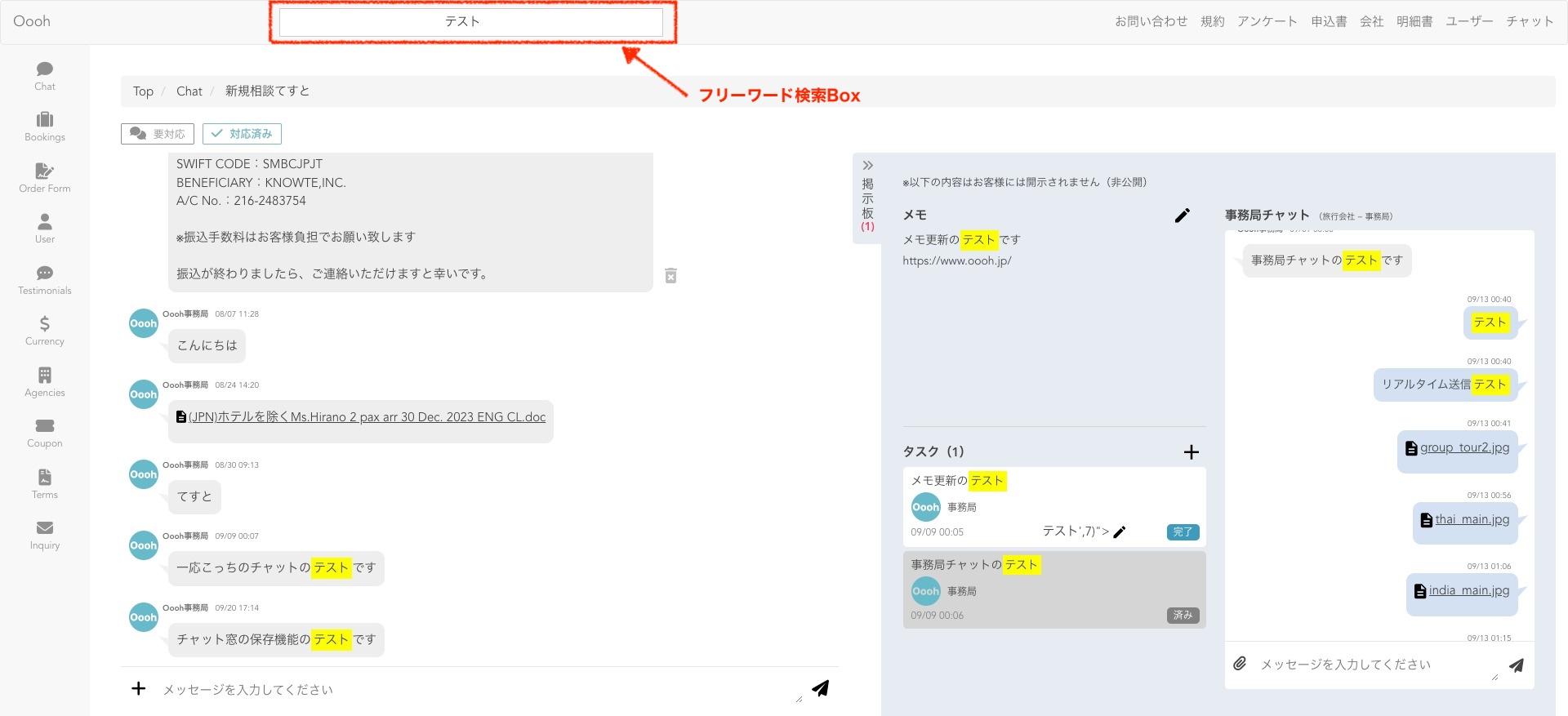Release notes
Thank you very much for using Oooh!
On this page, we will share the latest feature information about the Oooh system.
If you have any opinions, feedback, or requests for system improvements regarding Oooh, please feel free to contact us via the Oooh management system's office chat.
Oooh Management System:https://www.oooh.jp/ope/
Table of Contents
Feb.29.2024 Release Note
- Release Date: Feb.29.2024
overview
The following features have been added.
- Publication of Customer Feedback (Post-Travel Survey)
the purpose
To help improve customer service, feedback from customers who have actually traveled is now published on the management screen.
Please use this to improve future customer service.
Release Contents
List and Details of Customer Feedback (Post-Travel Survey)
[How to View Customer Feedback]
・Click the "Testimonials" menu to display a list of customers
※Items with low customer ratings (2 points or less out of 5) are highlighted in red
・Click the list you want to see in detail to display the details
Feb.15.2024 Release Note
- Release Date: Feb.15.2024
overview
The following features have been added.
- Itinerary (Quotation) Creation Feature
the purpose
We have added an itinerary creation feature to share travel proposal content/itineraries that are easier for customers to understand.
- Itinerary tables that organize frequently asked questions/information that needs to be shared with customers (reducing communication costs)
- Responsive design for easy viewing on smartphones (70-80% of customers inquire via smartphone)
- Duplication feature to reuse previously created itineraries (improving efficiency)
Release Contents
How to create an itinerary
1. Click the "Itineraries" menu
2. Click the "Add New" button
3. Select the chat to be created under "Chat Name"
└When selected, the customer name, title, travel period, and number of participants are automatically set
※You can temporarily save your work without selecting a "Chat Name"
4. Enter the daily itinerary in the "Itinerary"
Add days or steps as needed (see diagram below)
5. Enter what is included in the arranged trip under "Included/Not Included"
6. Enter the information of the hotels to be arranged in the "Hotel List"
※This item is optional, and if not entered, the hotel list will not be displayed
7. Please enter the cancellation policy of the application content in the 'Cancellation Policy'.
8. Please enter any notes or additional information regarding the trip in 'Other/Additional Information'.
9. Please enter your company's information and contact details in 'Travel Agency Information'.
※ By checking 'Register as Master' and saving, the registered content will be saved as master data, and the information will be automatically retrieved during the next itinerary creation.
10. Please enter 'Quo No.' and 'Person in Charge' if necessary (they will be displayed on the created itinerary).
Once creation is complete
11. Press the 'Save Draft' button to save the content you have created once.
12. Press the 'Preview' button to check if the content of the created itinerary is correct.
※ Preview is not possible unless all required fields are filled in.
13. Press the 'Publish' button to make the created itinerary public (others besides the creator will be able to access the relevant URL).
14. Pressing the 'Post to Chat' button will post the itinerary link to the relevant chat.
"Other Features"
・'Private' button: Changes the published itinerary to a state where customers cannot see it.
・'Update' button: Allows you to update the content of the published itinerary.
・'Save as New Draft': Allows you to duplicate the selected itinerary and use it as a new itinerary (use this when copying and reusing past itineraries).
Dec.26.2023 Release Notes
- Release Date: Dec.26.2023
overview
The following features have been added.
- Text decoration feature for text entered in chat
the purpose
To facilitate smoother communication with customers, text decoration is now possible. Please emphasize important information for customers by using bold, underline, color changes, etc.
Release Contents
Text character decoration function
The following features are now available with this update.
※ Clicking the 'A:' icon will display other text decoration icons.
Bold
・Italics
Underline
・Strikethrough
- Change text color
- Size change
- Change background color
・Centering, etc.
Oct.20.2023 Release Notes
- Release Date: Oct.20.2023
overview
The following features have been added.
- Added unread/read display for customers in chat
the purpose
A display has been added to easily see whether customers have viewed your posts.
Please use this to make decisions on how to handle customers who may not have viewed the chat at all.
Release Contents
Addition of unread/read display for customers
You can now see whether customers have read or not read comments. (Only the unread/read status of customers is displayed)
・Unread/read display Not only for comments you have posted,but all comments are included. (You can see how far customers have viewed within the chat)
・'Gray' is displayed for unread, and 'Blue' for read.
※ The 'Unread' feature in Chat Details > Bottom Menu (+ button) is still available. (This feature allows you to check the list of unread accounts in the chat)
Oct.17.2023 Release Notes
- Release Date: Oct.17.2023
overview
The following features have been added.
- Addition of task management feature for tasks requiring attention
- Added filter list for Kanban board display
- Added free word search within chat
- Minor design changes
the purpose
In the course of handling daily inquiry response tasks, we received feedback that managing tasks was difficult, so we implemented a feature to make tasks easier to view through chat management and to search past inquiry content using free keywords.
Release Contents
Regarding the management function for tasks requiring attention and the filtering function of the Kanban board
- We have made it so that chats requiring attention are tagged with 'Requires Attention.' This tag is turned ON when a 'New Message from Customer' is received or when the 'Requires Attention' button is pressed within the chat. Additionally, when the response is completed, pressing the 'Completed' button within the chat turns the tag OFF.
- We have implemented a feature that allows filtering by 'Requires Attention' or 'Completed' when displaying the Kanban.
With this feature, you can easily identify customers who currently require attention, so please utilize it in your daily inquiry responses.
Once you have completed handling the relevant customer, please press the 'Completed' button each time to change the status to completed.
This will allow you to manage and ensure there are no overlooked tasks on a daily basis.
*The status will automatically change to 'Requires Attention' when a new message is received from a customer.
Regarding the free keyword search function within the chat
You can enter free keywords in the search box located in the header to filter chats containing text that matches the search. Additionally, text that matches the search within the chat will be highlighted.
Please utilize this when searching for ongoing or past inquiries.